Email notifications
Minform allows you to send email notifications when a form is submitted. There are two types of email notifications:
- Self Notification: Sends an email to you or your team whenever someone submits a form.
- Respondent Notification: Sends an email confirmation to the person who submitted the form.
1. How to Enable Email Notifications
To enable email notifications:
- Go to integration page
- Choose the type of notification you want to enable (Self or Respondent notification).
- Configure the email fields (details below). Most of the fields are configured by default.
- Save your changes.
2. Configure Email Fields
You can customize the following fields for each email notification:
Send To
- The default email address is the one associated with the logged-in user.
- You can add multiple email addresses by entering a new email and pressing Tab to add it.
- For respondent notifications, choose the form field that collects the user's email address.
💡
NOTE: If no email field is available in form, then respondent email will not work.
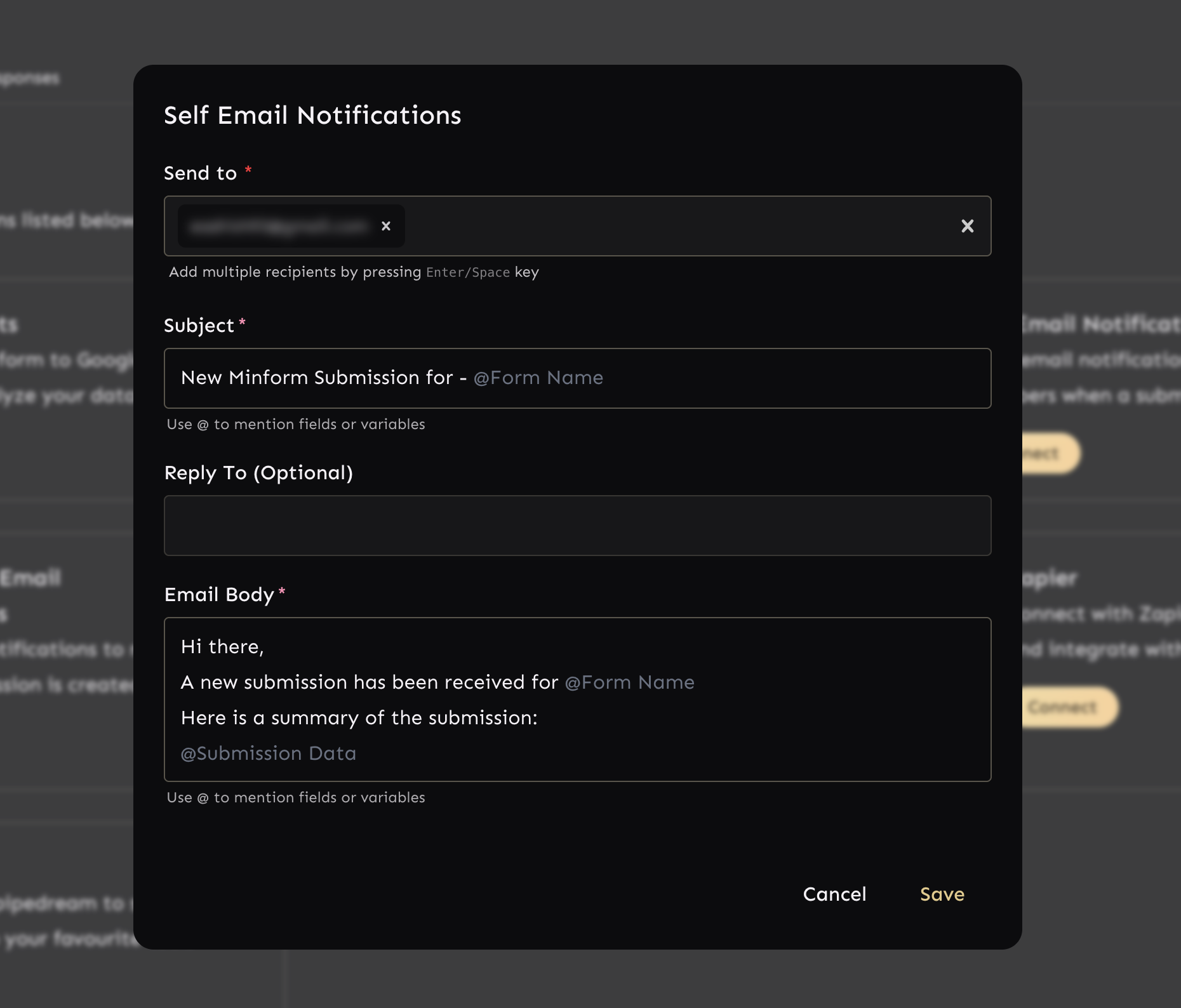
Subject
- You can use mentions (@) to include form variables and fields dynamically.
- By default, the subject line includes the special variable
@Form Name.
Reply-To
- This is optional and specifies the email address where recipients can reply.
- You can set a static email address or select a form field containing an email.
Email Body
- The email body can include metadata (fields and variables) using mentions (@).
- By default, the email body is pre-filled with a template.
- You can customize the content to format the email and personalize the message based on the submission data variable (
@Submission Data).