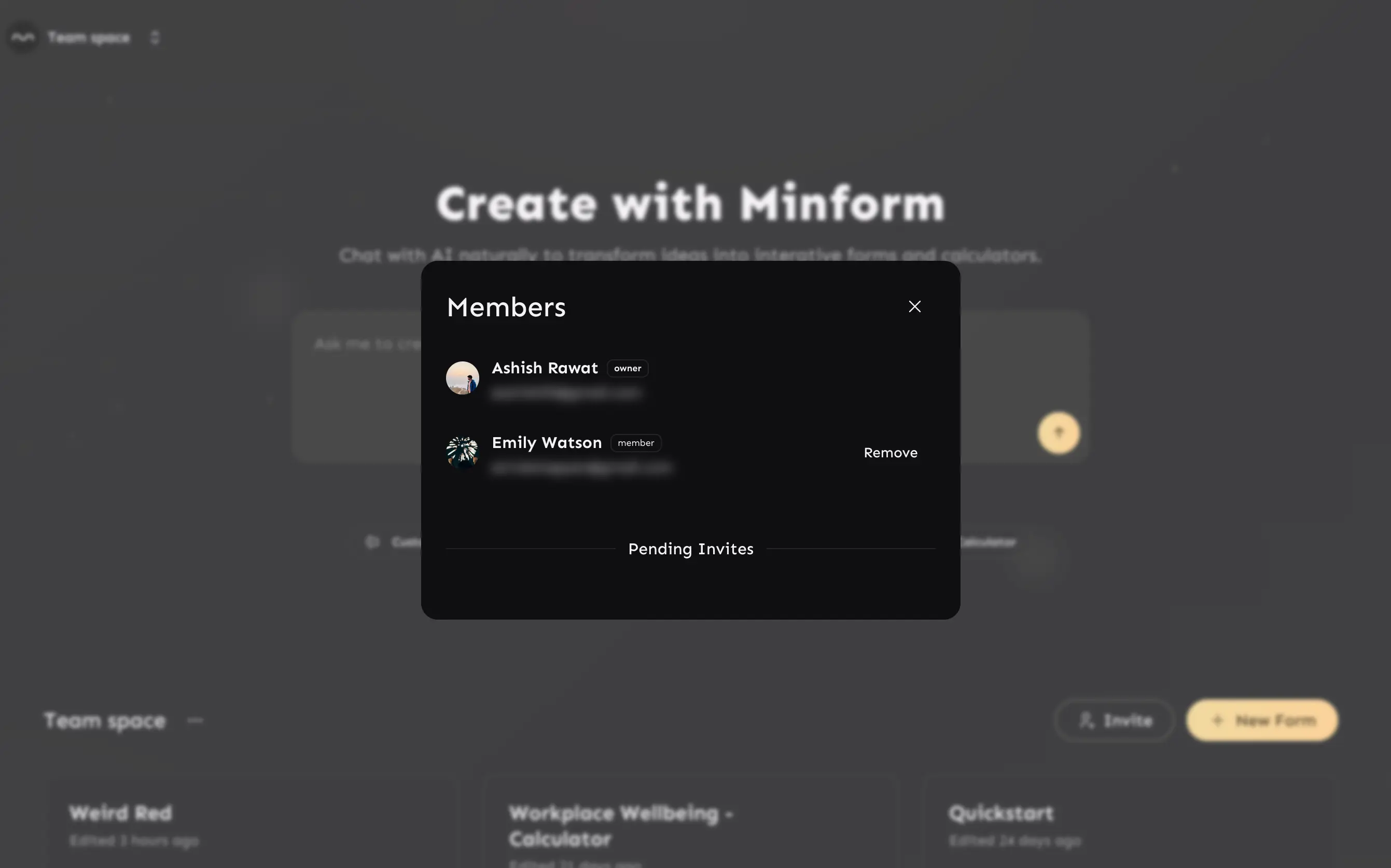Spaces and Team members
Minform.io allows you to organize your forms efficiently using spaces. A space is a dedicated area where you can group forms, manage settings, and collaborate with your team.
1. Create a new space
By default when you signed up to minform, a default personal space will be automatically created for you.
To add a new space, get to header and click on selector icon next to breadcrumbs navigation
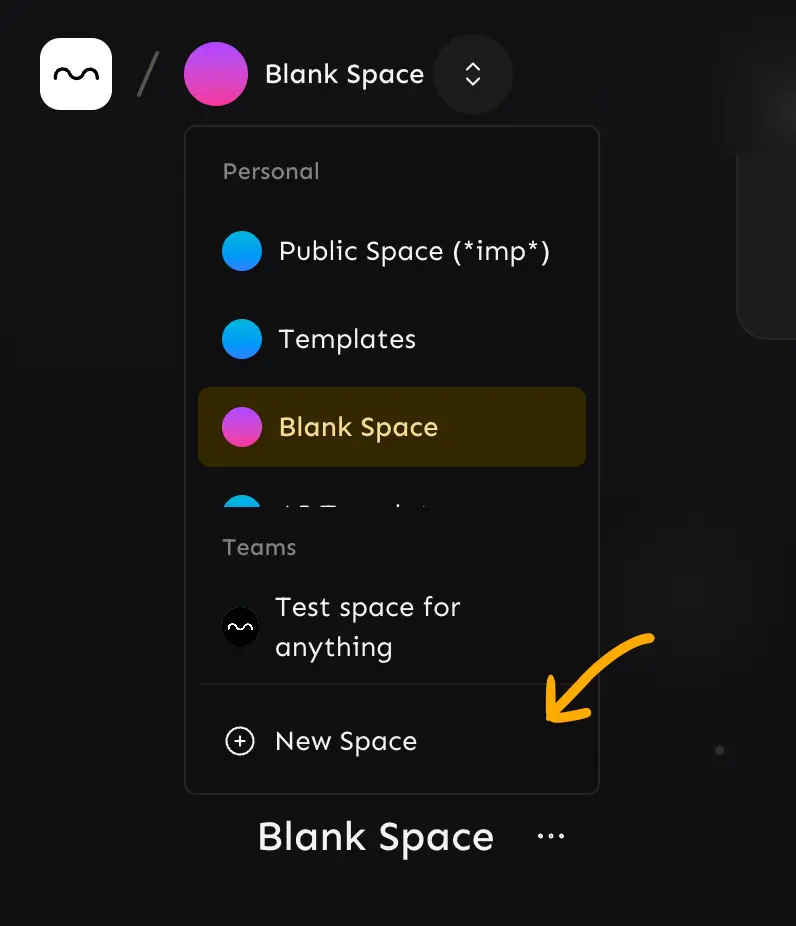
Name it something and click Continue button to create a new space. Now any form you created will be on this space.
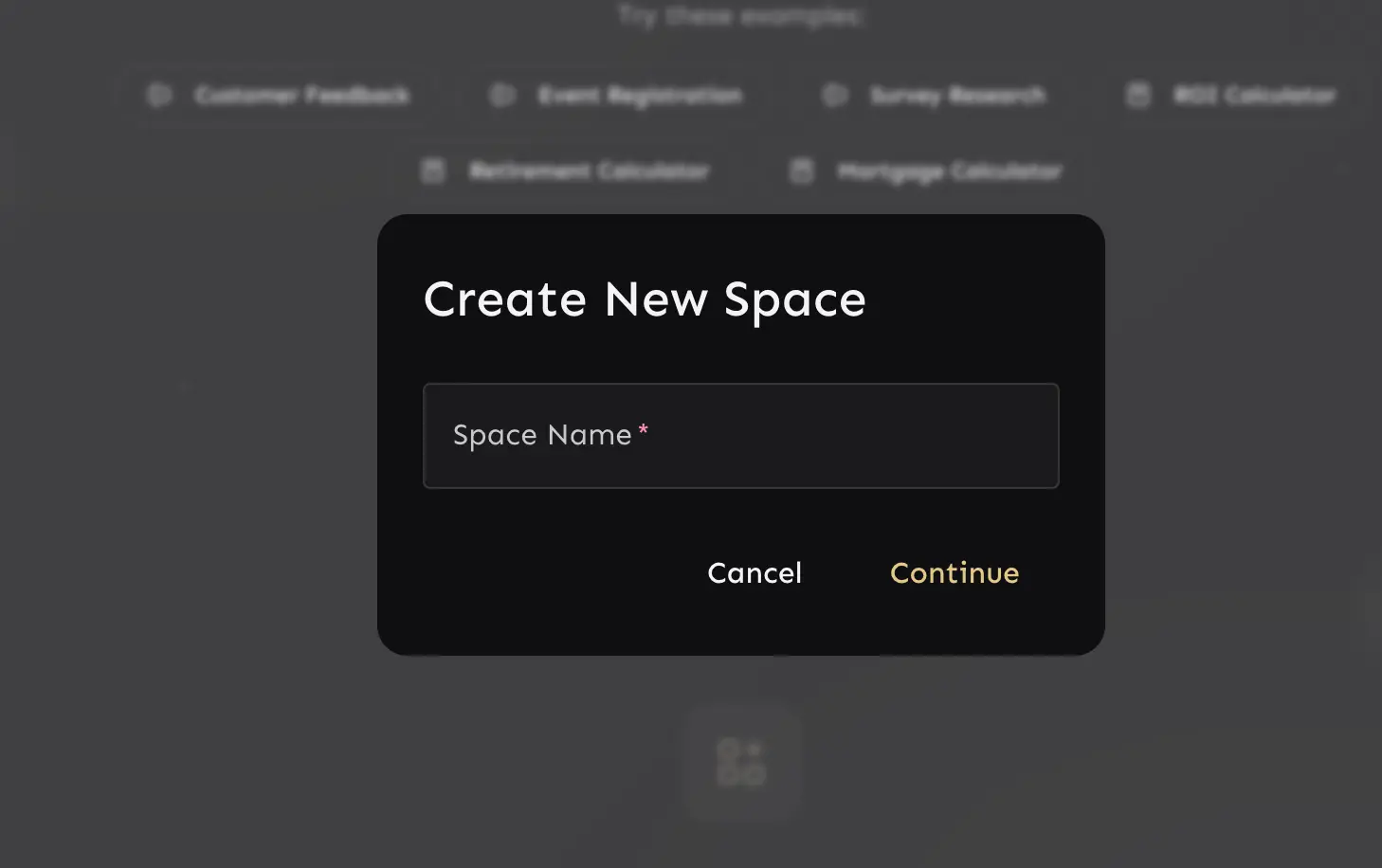
2. Space Settings
Each space can be customized to match your brand or team identity. In the Space Settings, you can:
- Rename the space
- Upload a custom logo
To access it, click on three dots (…) next to space name to toggle space men and click on settings.
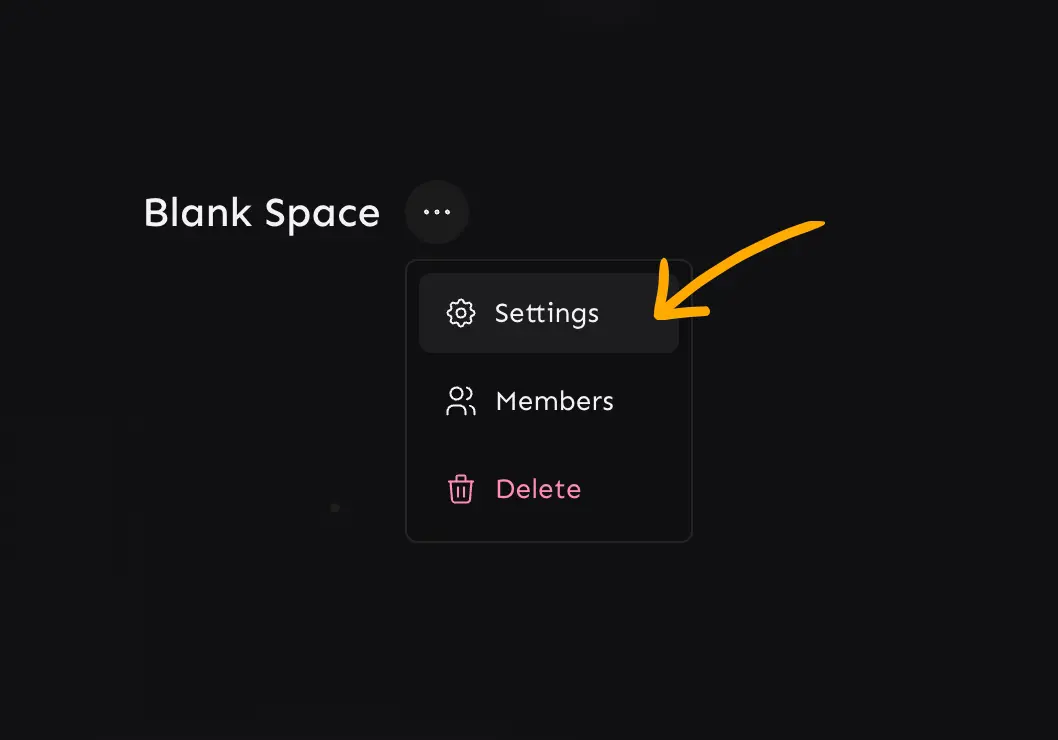
This will now open settings dialog which looks like this:
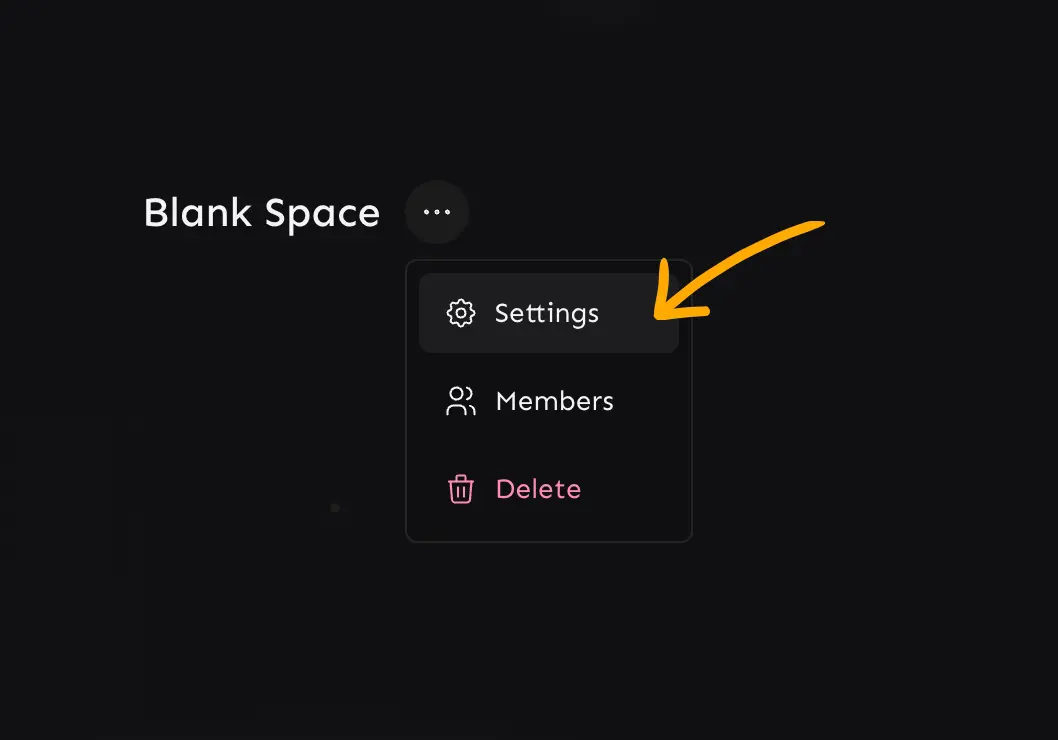
Simply update the fields and save your changes to personalize your space.
3. Inviting team members
Team members are invited on a space level, so you have to select space first before inviting member to that space. To invite team member to current space
Click on Invite (only visible for paid user) button next to New Form to open a invite dialog.
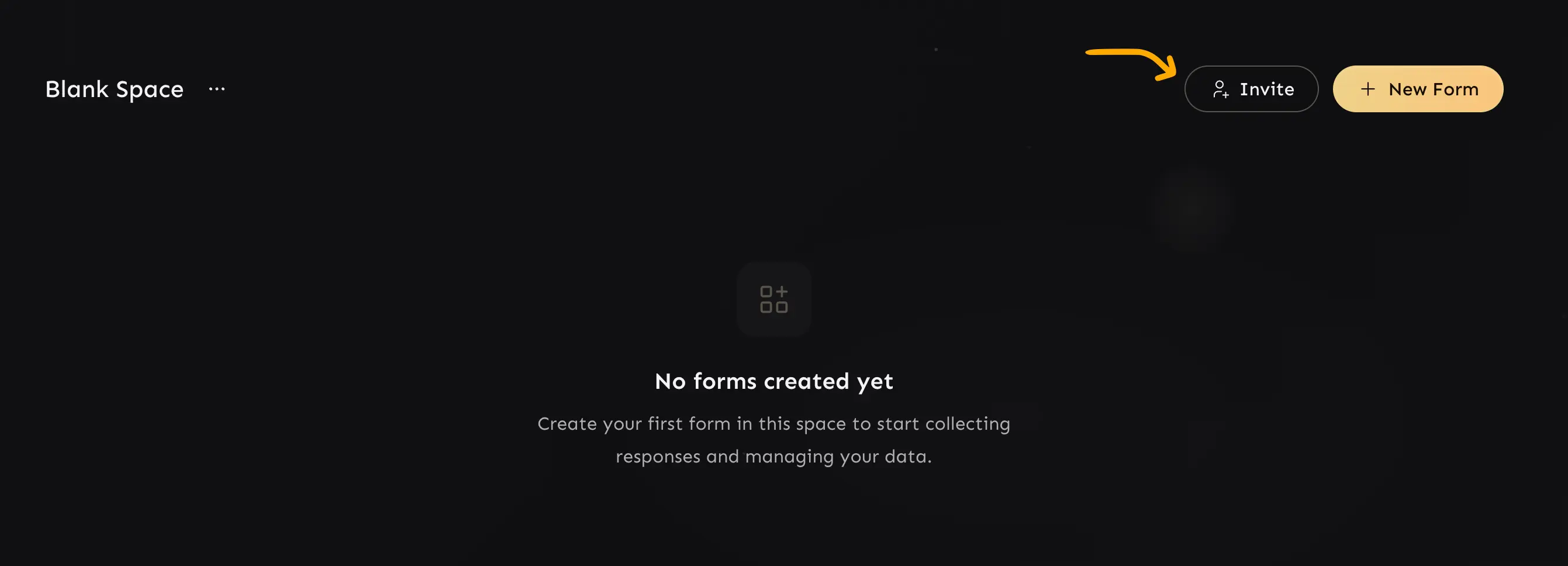
Enter the email address of person you want to invite and click Send.
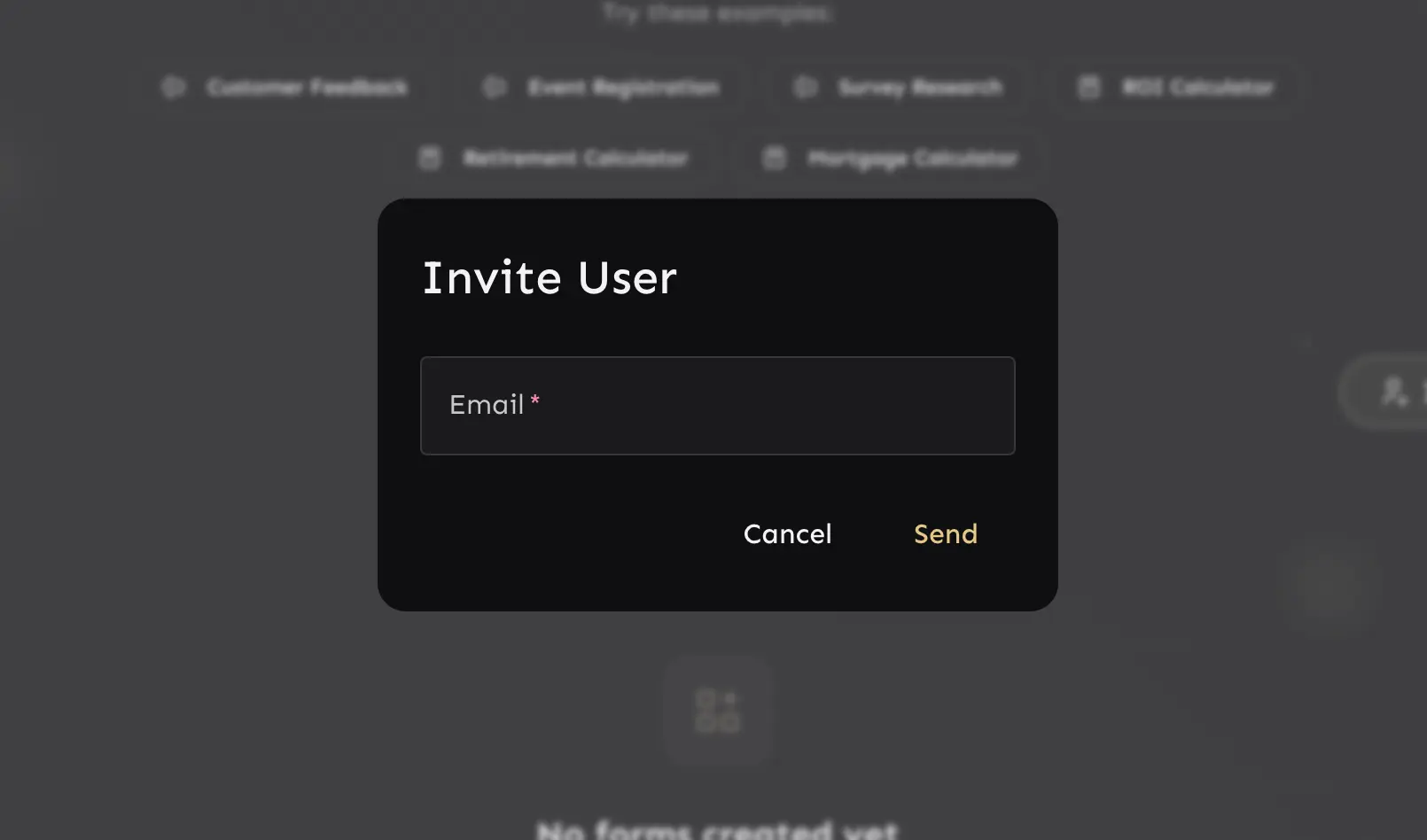
Your team members will receive an email with a link to join the space.
After joining, that space will become team’s space and will be separated from personal space.
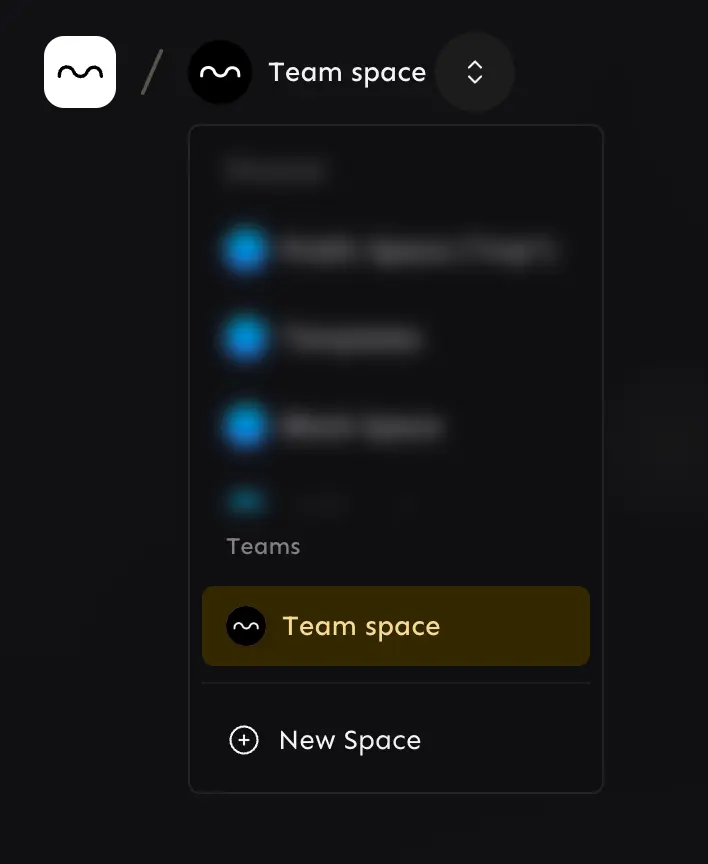
4. Manage Team
To manage your team, click on the three dots (…) next to the space name and select Members to open the team management dialog. In this dialog, the space owner can remove a team member.
If a team member wishes to leave the space, they can do so from this dialog as well, but they can’t remove other team members. Only owner can do that.