How to assign scores to quiz forms
Scoring adds structure and purpose to quizzes. It helps evaluate performance, keeps participants engaged, and ensures that results are both measurable and meaningful. In Minform, you can let AI handle scoring or take full control yourself.
Let AI Do the Work
You can quickly create a quiz with scoring by giving AI a simple prompt. For example:
Create a Maths quiz with 10 questionsMake a History quiz about World War IIGenerate a Personality quiz about leadership styles.Build a Trivia quiz on general knowledge.
Minform will instantly generate the quiz with questions, scores, and feedback already in place. In most cases, it is ready to use without any changes.
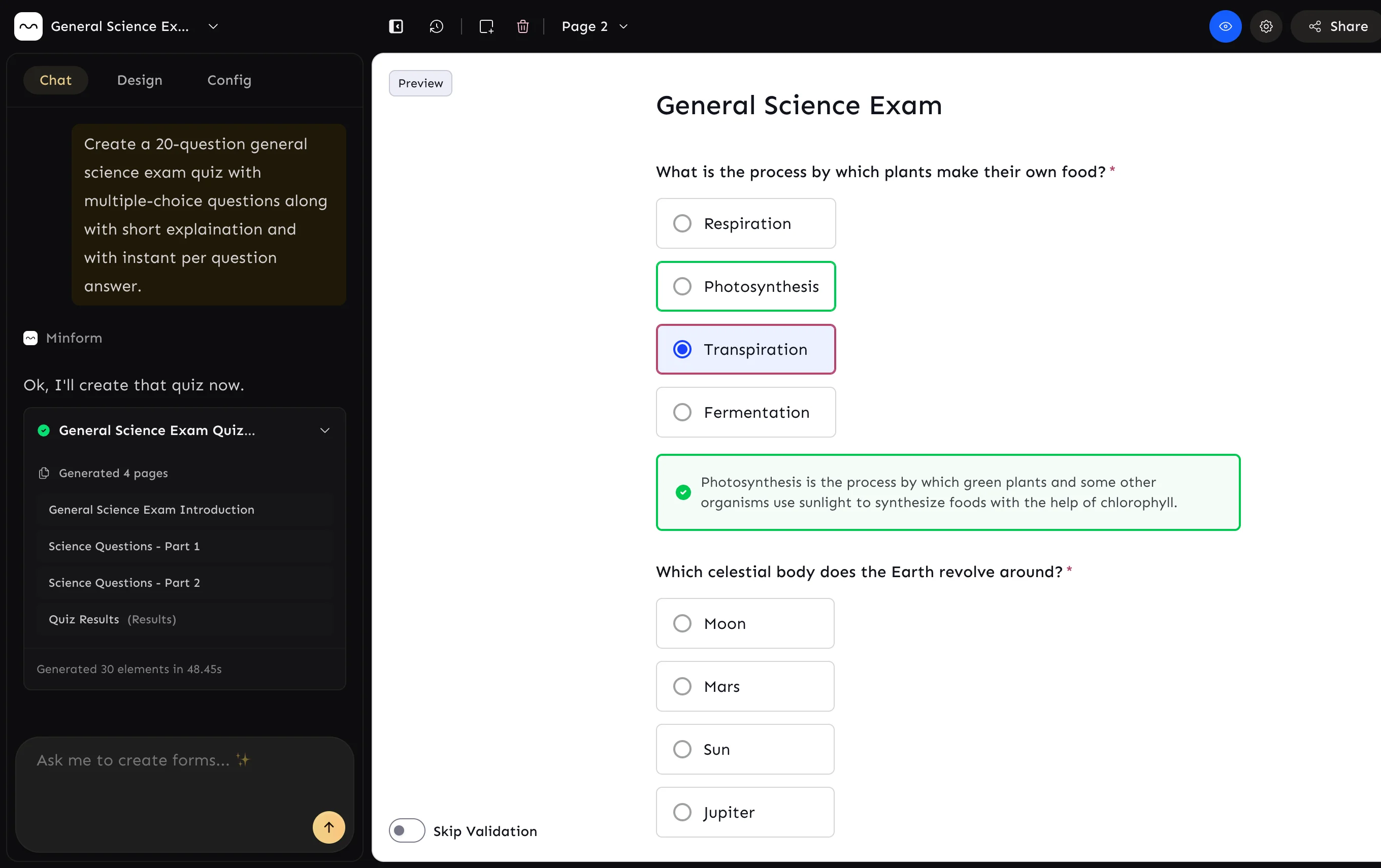
Manually Assigning Scores
If you need more control over scoring or want to make adjustments:
- Click on any quiz question.
- In the element settings, select the Score button next to the options textarea.
- A dialog box will appear where you can:
- Assign scores to each answer option.
- Enable Show correct answer so participants can see the correct answer after selection.
- Add Custom feedback to display when the correct answer is revealed.
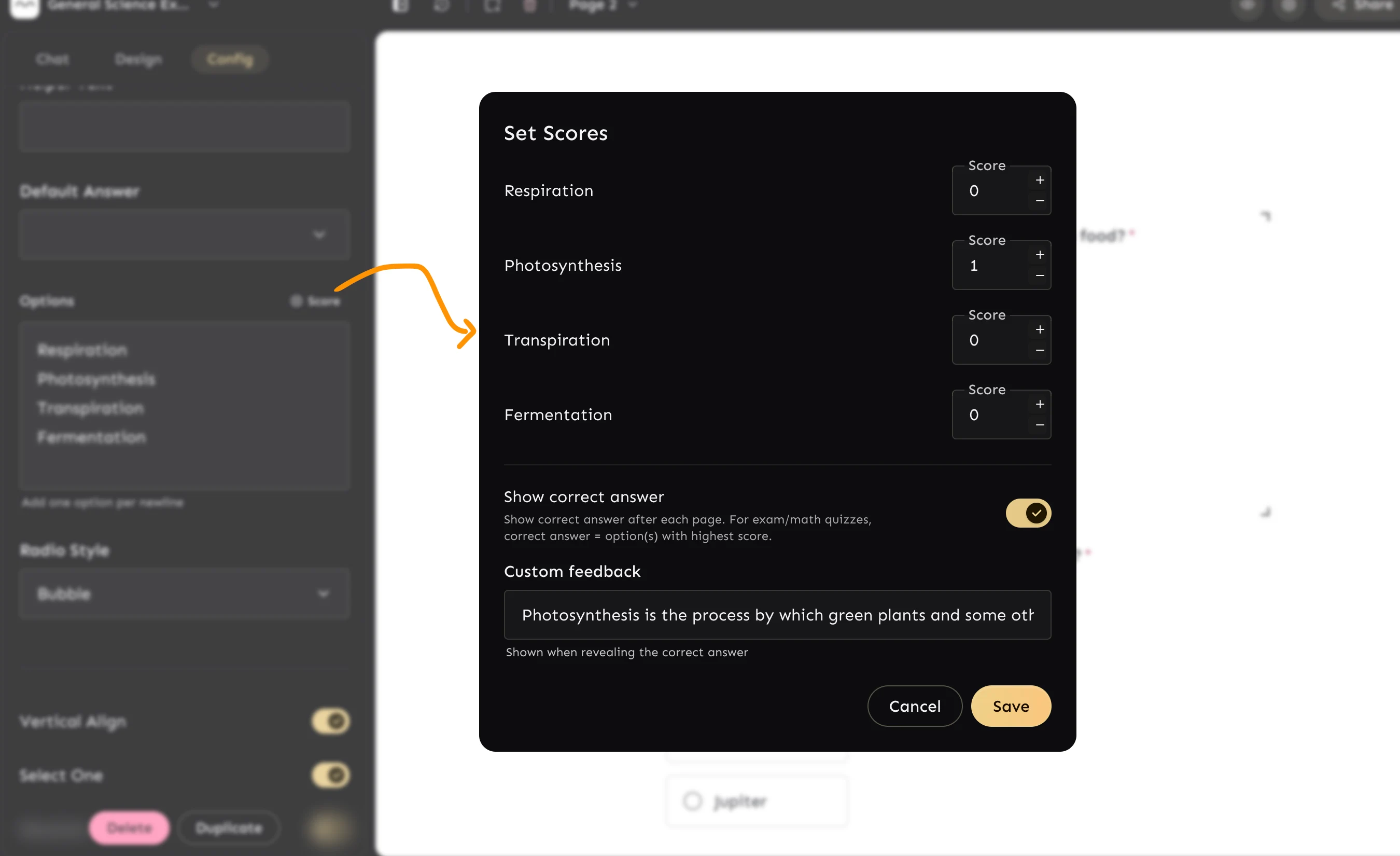
This approach lets you fine-tune your quizzes for exams, training sessions, or fun challenges while ensuring participants get clear and useful feedback.